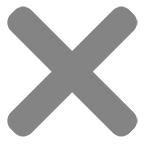Tone Imaging, 324 Canalot Studios, 222 Kensal Road, London, W10 5BN
Print Profiles
Print profiles or ICC profiles are files that contain information about how colours are printed depending on the printer, paper or media thats being used. These profiles are used in soft proofing to gain higher colour accuracy when printing on different papers. If you are familiar with using print profiles, you can download our profiles to soft-proof your images in Photoshop. With or without ICC profiles, we recommend Adobe RGB 1998 or sRGB for high-quality print results.
Print Profiles
Print profiles or ICC profiles are files that contain information about how colours are printed depending on the printer, paper or media that is being used. These profiles are used in soft proofing to gain higher colour accuracy when printing on different papers.
If you are familiar with using print profiles, you can download our profiles to soft-proof your images in Photoshop. With or without ICC profiles, we recommend Adobe RGB 1998 or sRGB for high-quality print results.
Download Our Profiles
You can download all of our 12 colour profiles via the button below.
Download Our Profiles
You can download all of our 12 colour profiles on the button below.
Soft Proofing Your Digital Images
Soft proofing is viewing your image digitally with a print profile applied that simulates how your image will look once its printed on your chosen paper. By applying our print profiles to your image on screen, you can gain an accurate view of how your image will be reproduced when physically printed prior to ordering, giving you the opportunity to adjust if necessary.
Our print profiles are specific to Tone Imaging, tailored to our individual set up, machinery, papers and processes. If you are familiar with using print profiles, you can download our profiles below and add them into Photoshop to soft proof your images. For those not experienced with using profiles, simply prepare your files in default Adobe RGB 1998 or sRGB and you will still receive high-quality print results.
Step 1 - Installation
Installation on Windows
- Right-click on the ICC Profile and select “Install Profile”. The installation should only take a few moments.
- Alternatively, you can install our profile by moving it to the correct folder: Windows – Windows > System32 > Spool > Drivers > Color
Installation on Mac OSX
- Install our profile by moving the file to the correct folder: Mac OSX – Library > ColorSync > Profiles
Please Note: You may need to restart your application e.g. Photoshop or Lightroom, if it was open during the profile installation to see your newly added profiles.
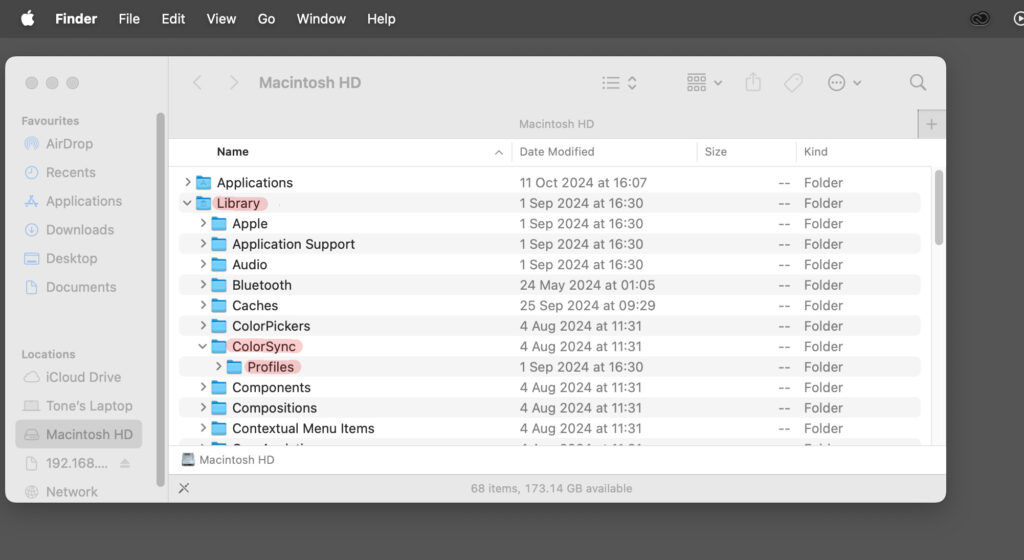
Step 2 - Proof Setup
Open the image you would like to soft proof in Photoshop, then navigate to View > Proof Setup > Custom and select your chosen profile. Please ensure that “Black Point Compensation” is ticked.
‘Simulate Paper Colour’ is a useful setting for understanding the differences in brightness that may affect your image. This is especially helpful for artwork that you intend to print on matt or laminate papers where you will see a noticeable difference.
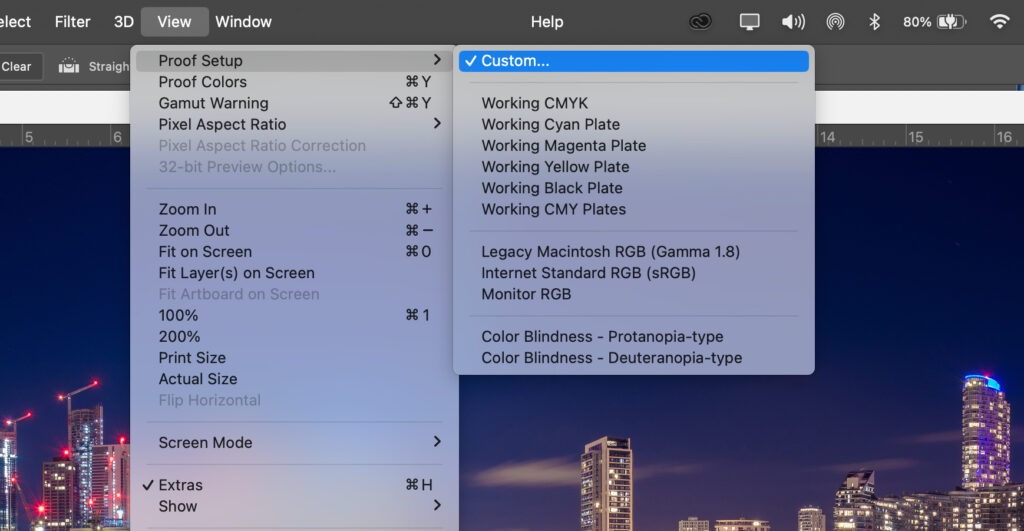
Step 3 - Proof Colours
Navigate to View > Proof Colours to see what your image will look like as a print.
When switching between the working space and our profiles, you may notice that bright colours appear duller when soft-proofing, especially if you have chosen a matt paper. But you can change the colouring on your file to make these colour shifts less noticeable.
During this stage, you can check if the gamut of your image is in our specified colour space. To do this, you can go to View > Gamut Warning. If any colour turns grey, then they are outside of the gamut and you can choose which replacement colour you would like.
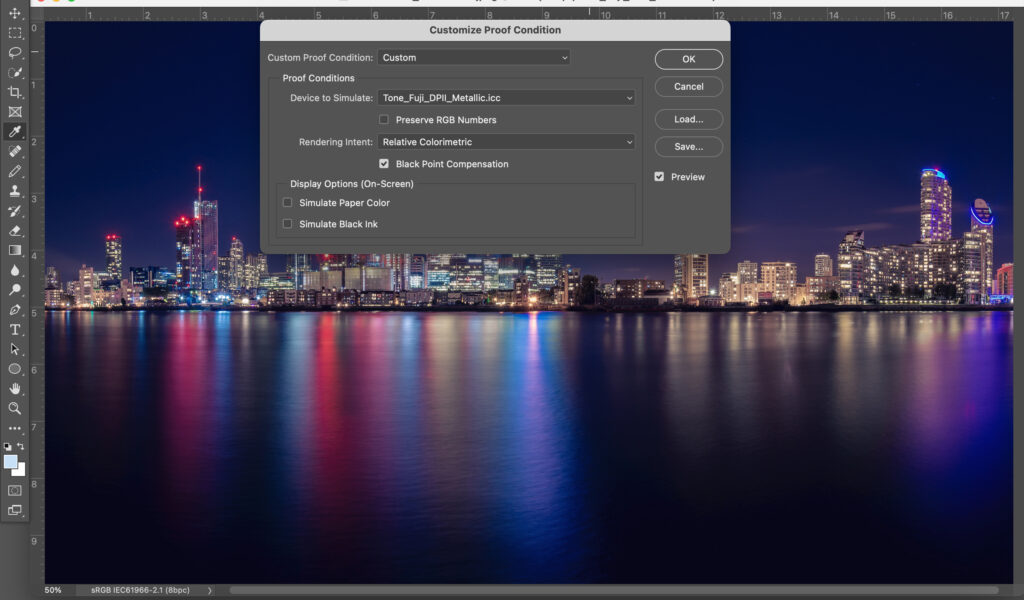
Step 4 - Preparing To Print Your Files
When you’re happy with the colouring of your file, please check that it is the finished print size that you require at 300 dpi. We require files to be supplied in Adobe 1998 RGB or sRGB. which are both default working profiles and can be converted and embedded as a source profile.
Please make sure that you don’t embed our paper profile otherwise your image won’t print correctly. If you are printing black & white images, save your files in the Adobe RGB 1998 colour space. Then save your file as a JPEG or Flattened TIFF file in 8-bit.
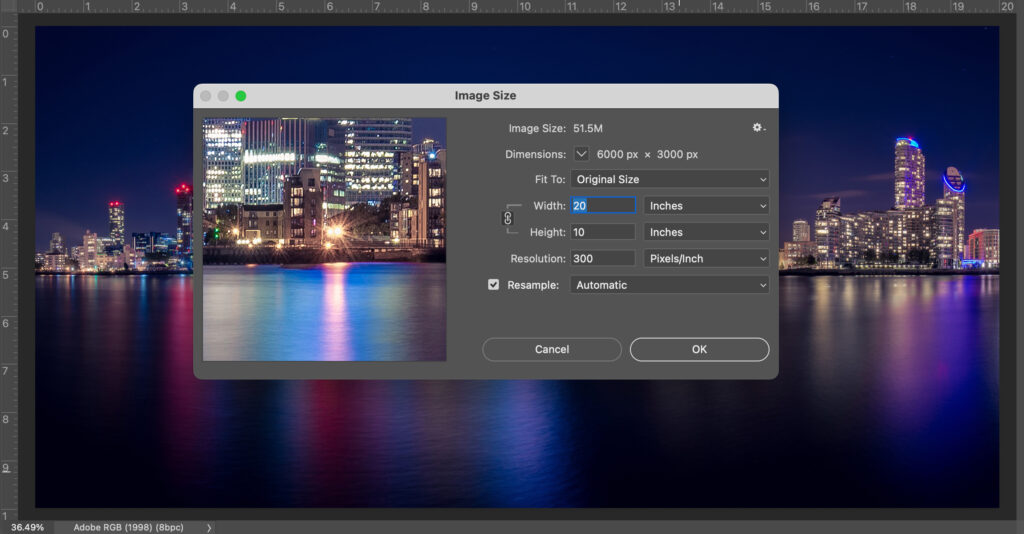
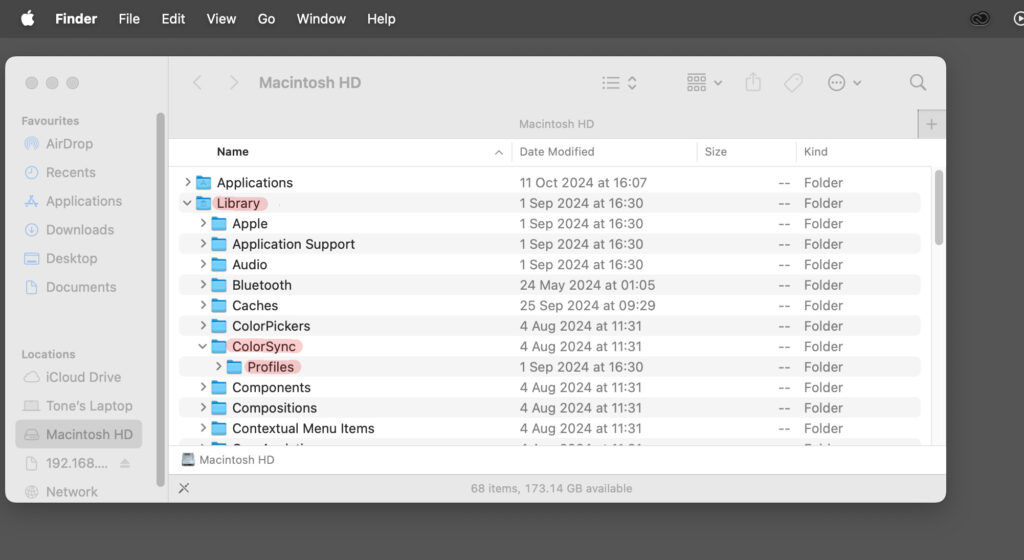
Step 1 - Installation
Installation on Windows
- Right-click on the ICC Profile and select “Install Profile”. The installation should only take a few moments.
- Alternatively, you can install our profile by moving it to the correct folder: Windows – Windows > System32 > Spool > Drivers > Color
Installation on Mac OSX
- Install our profile by moving the file to the correct folder: Mac OSX – Library > ColorSync > Profiles
Please Note: You may need to restart your application e.g. Photoshop or Lightroom, if it was open during the profile installation to see your newly added profiles.
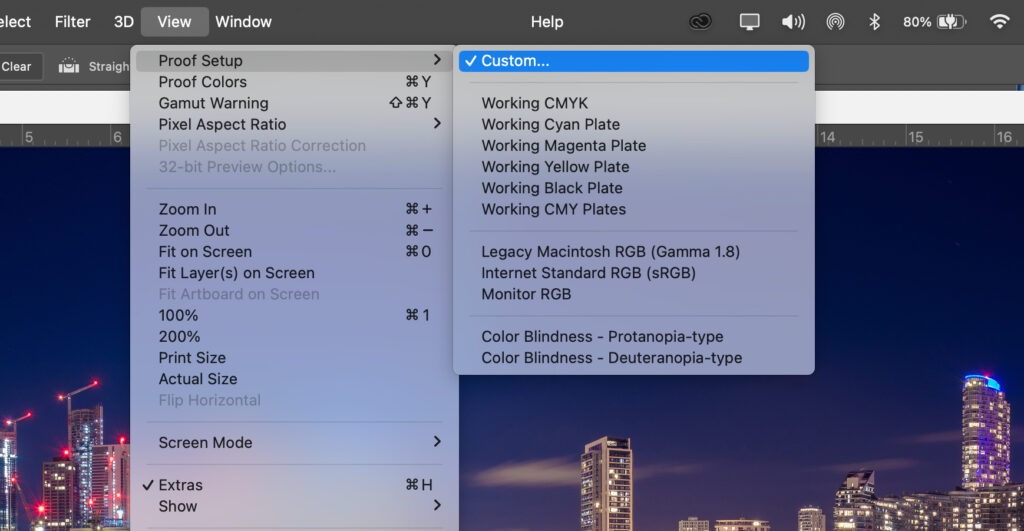
Step 2 - Proof Setup
Open the image you would like to soft proof in Photoshop, then navigate to View > Proof Setup > Custom and select your chosen profile. Please ensure that “Black Point Compensation” is ticked.
‘Simulate Paper Colour’ is a useful setting for understanding the differences in brightness that may affect your image. This is especially helpful for artwork that you intend to print on matt or laminate papers where you will see a noticeable difference.
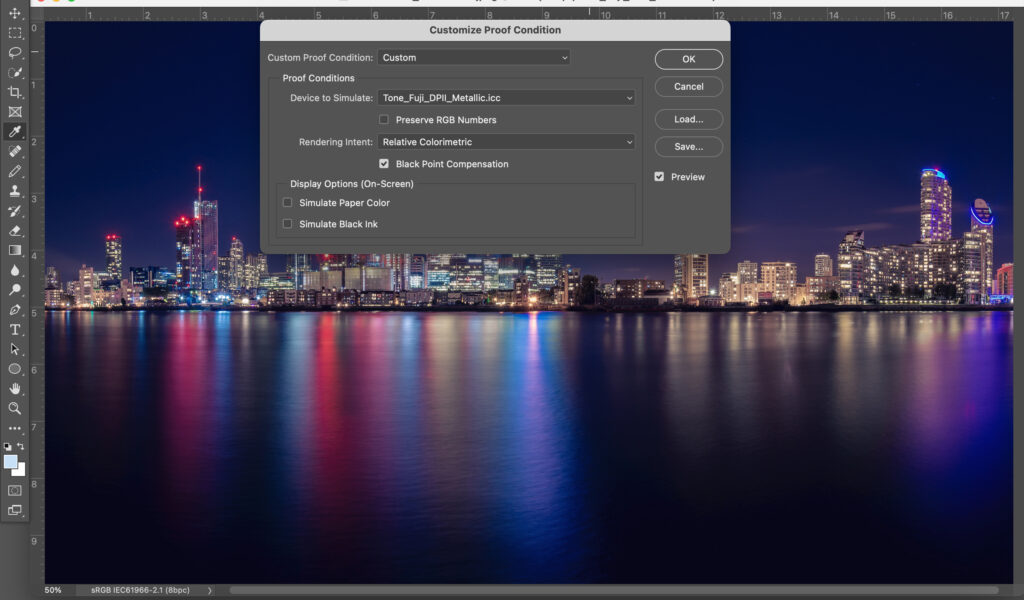
Step 3 - Proof Colours
Navigate to View > Proof Colours to see what your image will look like as a print.
When switching between the working space and our profiles, you may notice that bright colours appear duller when soft-proofing, especially if you have chosen a matt paper. But you can change the colouring on your file to make these colour shifts less noticeable.
During this stage, you can check if the gamut of your image is in our specified colour space. To do this, you can go to View > Gamut Warning. If any colour turns grey, then they are outside of the gamut and you can choose which replacement colour you would like.
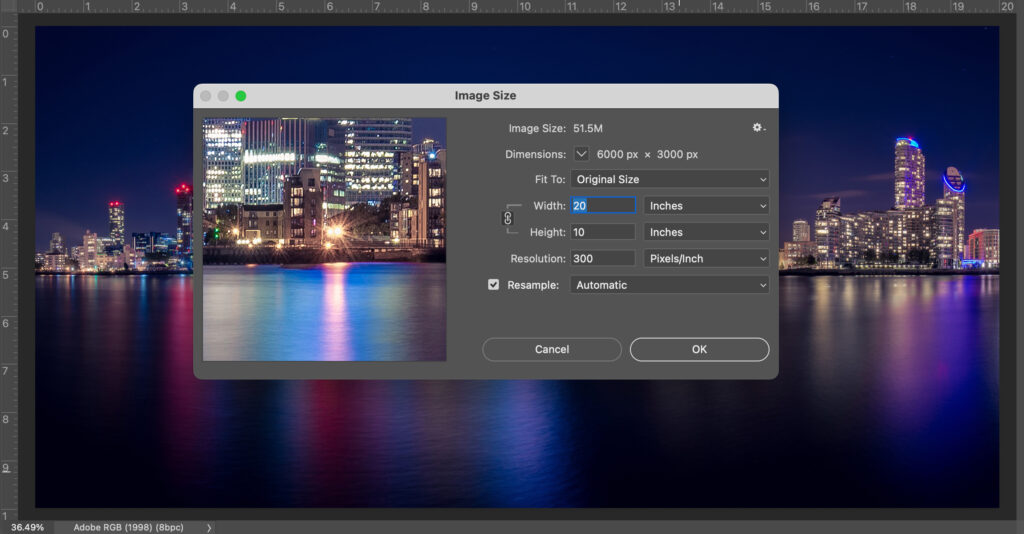
Step 4 - Preparing To Print Your Files
When you’re happy with the colouring of your file, please check that it is the finished print size that you require at 300 dpi. We require files to be supplied in Adobe 1998 RGB or sRGB. which are both default working profiles and can be converted and embedded as a source profile.
Please make sure that you don’t embed our paper profile otherwise your image won’t print correctly. If you are printing black & white images, save your files in the Adobe RGB 1998 colour space. Then save your file as a JPEG or Flattened TIFF file in 8-bit.
Not Confident Using Print Profiles?
If print profiles or soft proofing is not a process that you’re familiar with then don’t worry. Editing your images in default Adobe RGB 1998 or sRGB is always recommended and will still produce comparable results compared to a calibrated screen without soft proofing. Soft proofing is not a required element for ordering but does help improve results when optimum colour accuracy is required. Otherwise, we recommend editing and uploading in Adobe RGB 1998 or sRGB for the best results. If you would like more information or help on soft proofing your images, please contact us and we will be happy to assist you.
High Quality
Guaranteed excellence every time. We provide the finest prints and handmade frames in the UK supported by exceptional service.
Fast Delivery
All orders are sent by courier with next working day delivery. Tracking details for your order will be provided once dispatched.
Customer Service
100% satisfaction guaranteed. Should you need any assistance, our first-class customer service team is here to help.
Ordering Online
Upload and order online to receive your prints via courier, or upgrade to have your image mounted or professionally framed to create incredible quality artwork. Once submitted online, our team apply their incredible skill and expertise to every order to guarantee results you’ll be thrilled with.


Ordering Online
Upload and order online to receive your prints via courier, or upgrade to have your image mounted or professionally framed to create incredible quality artwork. Once submitted online, our team apply their incredible skill and expertise to every order to guarantee results you’ll be thrilled with.